Configuring Outlook Express
To configure outlook express to collect mail from our mail servers perform the following
tasks.
1. Start Outlook Express
2. From the toolbar menu choose the Tools option and then select Accounts from the
drop down list
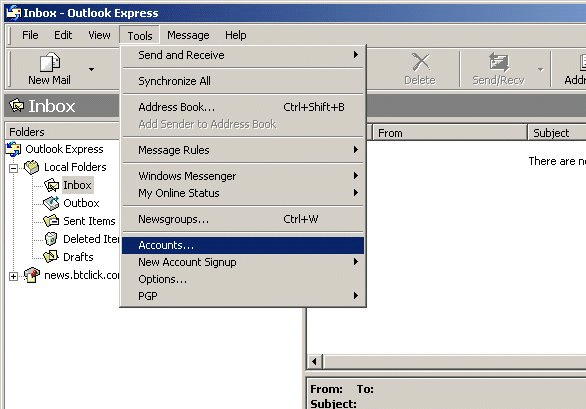
3. From the box that appears select the Mail tab as shown below and then click on
the Add button. A small context menu will appear from which you should choose Mail
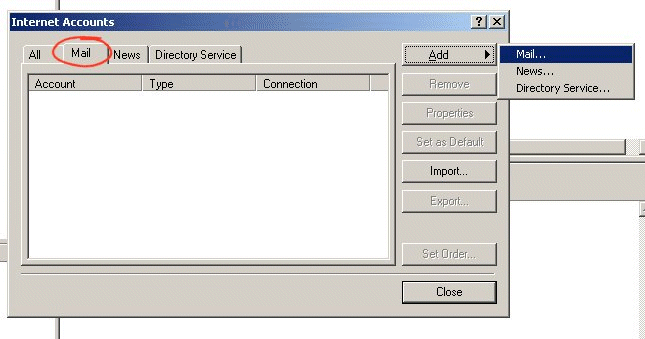
4. The first thing you are asked for is your name so enter this in the box as shown
below. This will be the name that mail will appear to be from, so if you want your
mail to be from Joe Bloggs then enter this.

When you have done this click Next
5. The next box asks you to enter your e-mail address for this account joe@lincolnindoorbowlsclub.co.uk
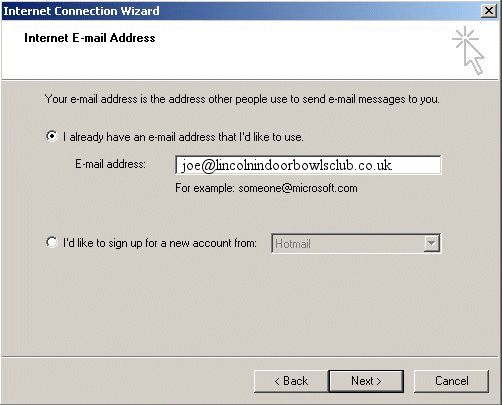
When you have done this click Next
6. At this point you will be asked to enter your mail server names. Both incoming
and outgoing are mail7.hostinguk.net
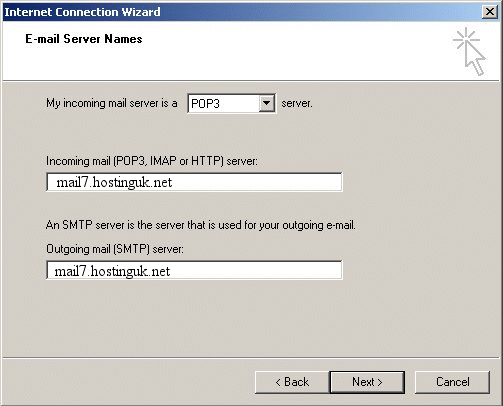
When you have done this click Next
7. At this screen you are promoted for your Account name and password for mail.
In the "Account name" box enter your email address in total (e.g. joe@lincolnindoorbowlsclub.co.uk)
and your password exactly as you have been given.
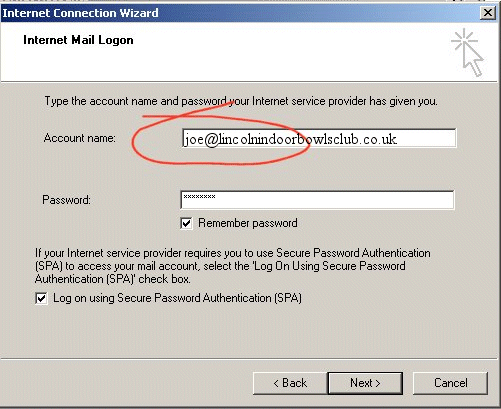
When you have done this Click next and at the next screen click Finish.
You should now be able to send and receive mail using your new mail account.